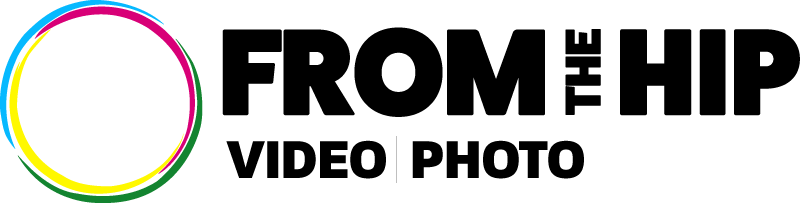YouTube is a great resource for sharing video content, enabling a user to reach millions of people around the world. It is the best at what it does, but you may have noticed that it has some irritating features.
For example, have you ever noticed when you’ve clicked to watch a video on YouTube that the quality is not as good as you would hope?
This is most commonly the case if you are using a mobile device or tablet. You get a much lower quality, even grainy video, rather than the pristine and crisp one you were expecting for this modern day and age. Perhaps you’ve wondered why that happens.
Well, rather than it being anything directly related to the device you are using, it is something that YouTube does itself.
Why Does YouTube Change the Resolution?
As irritating as it is when YouTube automatically sets the resolution and quality of a video to a lower level, there is good reason for it.
At least, the way Google, who owns YouTube, sees it. YouTube, much like many other sophisticated and high-performance services on the web, are designed to reduce the amount of delays caused by buffering and stalls in streamed videos.
Therefore, YouTube may intentionally reduce the resolution when they determine that streaming could be impacted if it isn’t.
How Does YouTube Determine When to Change the Resolution?
The main way they achieve this is by testing your internet connection and then selecting the video resolution that best matches the speed of your connection.
That’s why when you’re using a super-fast internet connection you will always be presented with HD 1080p videos. Whereas, if you are on a weaker mobile connection you might find that the quality of the video will drop as low as 240 to something even lower still.
How YouTube is Able to Change the Resolution
The reason YouTube has been able to do this in the first place is because the uploader/producer of the video made their video content available in numerous resolutions. The problem arises from the fact YouTube can’t enhance or improve the video resolution.
Therefore, if the video you upload or the video you are watching was uploaded in a medium or even low resolution, it can’t be increased through YouTube.
Say, for example, you uploaded a video with a resolution of 360p, that is as good as it will ever be. No matter where or how you are viewing it. YouTube can only lower the resolution.
So, really, before it reaches the end user once its been uploaded, an uploader can help ensure that the quality of their video is always as high as possible. They can do this by uploading it in the highest resolution possible.
That way, when YouTube resamples the videos for lower resolutions, they will still come from a higher quality source.
The fact that YouTube automatically decides on the best resolution for your connection speed does not mean you are stuck with what they have chosen.
As the speed of networks tend to vary, it’s possible that the probe YouTube use to determine your speed is inaccurate. There is a way to force YouTube to display the video content you are interested in, so that you benefit from a higher and clearer resolution.
How to change YouTube Video Resolution
So, let’s look at how to change video resolution if you’re having the experience described above. If you use YouTube regularly, you will know that when you move the cursor across the screen, all the controls are visible.
Now, forget about the play/stop, pause and volume, because we know what they all do.
Look to the right of the screen for the more interesting settings and features. There you will find the closed captioning settings icon, the theatre and full screen selection buttons and video playback settings represented by a small gear icon.
Click on the gear icon and you will be given the choice of different preferences and settings for playback including:
- Autoplay
- Annotations
- Speed
- Subtitles/CC
- Quality
We find it fascinating just how many people use YouTube in comparison to how many who know there is the option to alter the speed of the videos they’re watching.
However, the setting we are most interested in right now is the Quality. From there you will see the choices of resolution you can choose for the video, which is normally listed like this:
- 1080p (That’s full HD)
- 720p
- 480p
- 360p
- 240p
- 144p (Just avoid, always!)
Although 1080p is full high-definition, 720 is a high definition too. Once you select the option you want, as long as it’s a step up from the resolution the video is currently streaming at, you’ll notice a marked improvement.
But wait, the question posed at the top of the page was how to set YouTube video quality permanently.
Changing the default resolution setting of YouTube videos, until recently, was a cinch, as you’d just go to the playback settings for your YouTube account and could select an option for YouTube to always play the highest quality resolution.
That’s been changed now. However, it seems that YouTube will remember your default settings. So, if you manually change them regularly, in time the videos will always play at that level.
There are also apps you can use, like YouTube Vanced that offer the option to change the default YouTube video dimensions and YouTube video resolution.